| Download
area |
In the main window of AV Adjust, all frequently required controls and informations are immediately accessible. |
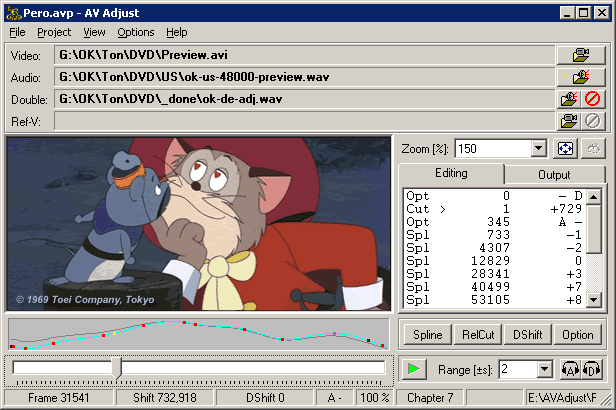 |
The picture view of the video, where either the topical frame or the preview is shown, takes the central place of the main window. The loaded source files are indicated in the area above. On the right are the preview controls as well as the marker list by means of which you define and edit the markers of your project. The course of the correction value can be seen and at first sight judged in the graphic representation under the picture, what allows to work intuitively during editing and optimizing of a project. |
Checks the couse of the correction value over a whole project and shows the results in this window. Here you get in particular informations regarding to the largest "sound deformations" found in the project, what will help you to localize and to defuse critical zones. If there a pitch change is not noticeable, you can assume that a "wow and flutter" caused by the tempo adaptations is nowhere to be heard. |
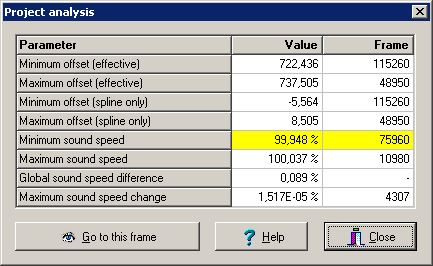 |
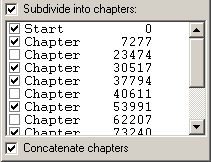 |
During the calculation of the final result, AV Adjust allow to divide this into segments which are stored as individual numbered files. With this you can split up the video thematically in chapters. In addition, the captering function can also be used to simply and precisely cut out unwanted parts of the video, like advertising. |
| Here you see the characteristics of all loaded tracks at one sight. This is useful in particular if you have imported tracks by means of a frame server and want to know in which data format these are passed to AVAdjust. |
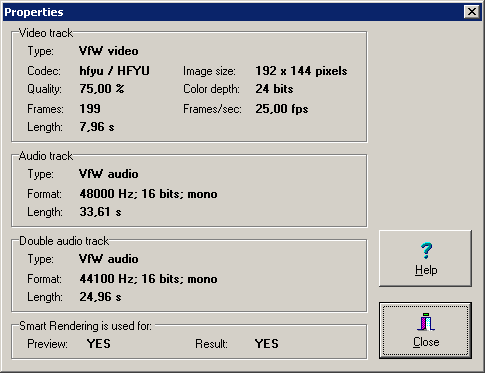 |
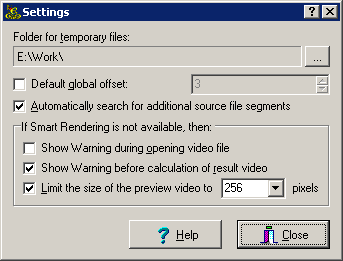 |
The "configuration center" of AV Adjust. More is not needed... |
| Download
area |